Appium WinAppDriver: Automated UI Testing Windows Apps in C#
WinAppDriver UI Recorder is Microsoft's lightweight UI element/object inspector/spy. It is a free product.
Looking for a WinAppDriver tutorial? Check my course on Udemy. It is better than WinAppDriver documentation!
https://www.udemy.com/course/appium-winappdriver-automation-testing/?referralCode=ED22C3A4CE5BB5E22E53
WAD UIR(Windows Application Driver UI Recorder) is a part of the WinAppDriver(Windows Application Driver) project, but it can function independently without the WinAppDriver. I find it more accurate, useful, and a better choice than the traditional Windows UI inspector.
WinAppDriver UI Recorder is also known as WAD UIRecorder. After WinAppDriver UI Recorder download, you can use it to identify various UI elements of Windows applications.
This tutorial will show you how to download and run WinAppDriver UI Recorder with screenshots.
Pre-requisites of Windows Application Driver (WAD) UI Recorder
You don't need to install the WAD UI Recorder. Just download a small zip package, unzip it, and start using it through the .exe file.
You might copy the WinAppDriver UI Recorder folder from one machine to another to run it. You can simply go for WinAppDriver UI Recorder download and use it.
The WinAppDriverUIRecorder runs only on Windows 10.
You don't need to have Windows 10 Developer Mode turned on to run the WinAppDriver UI Recorder or object spy. This makes it very suitable for day-to-day object inspection on all sorts of Windows application UI Automation needs on Windows PCs, for test automation or otherwise.
How to download WinAppDriver UI Recorder
Here's the direct download link:
Got to the WinAppDriver GitHub repository by following this link: https://github.com/Microsoft/WinAppDriver
Click on the + {number} release link.
- Right now, I am using "WinAppDriver UI Recorder v1.0 RC". The WinAppDriver UI Recorder version 1.1 RC has a bug(apparently), and it didn't work on the two machines where I downloaded it.
- WinAppDriver for Windows 10 and windows 11 can be done from the same page.
- Click on the "Assets" arrow underneath the release.
- A set of file links will be present on the page, as shown in the screenshot below.
- Click on the link titled "WinAppDriverUIRecorder.zip".
- Unzip the zip file and go inside the newly created "WinAppDriverUIRecorder" folder when the zip file is finished downloading.
- This folder will contain only two files, a file named "WinAppDriverUiRecorder.exe" and another named "UIXPathLib.dll."

- To find UI control properties and inspect objects, run the exe file named WinAppDriverUiRecorder.exe file. It is an object spy.
- The file is shown in the screenshot below. There is no specific icon for WinAppDriver UI Recorder file. Although I suppose there has to be one. It deserves to have an icon for itself.
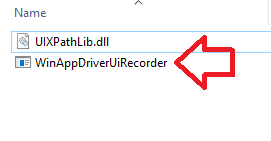
- Double-click the "WinAppDriverUiRecordre.exe" icon to launch it.
- Once launched, the WinAppDriver UI Recorder window will be shown on the screen. A screenshot is given below, FYI. This can be a very helpful tool for automated functional testing because it lets you easily inspect UI objects on a Windows PC and see important information about UI controls.
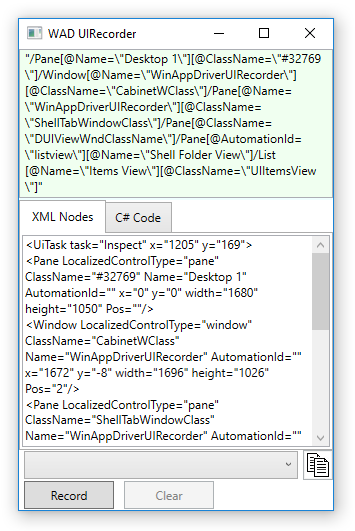
- Once the UI Recorder is open, it will automatically highlight the UI element under the mouse cursor and show the properties of the highlighted control.
- You might use these properties in UI automation or automated functional testing of Windows applications, especially the enterprise PC applications, which are still widely used inside offices.
 As a sample, I've opened the Windows Calculator application and the WAD UI Recorder side by side. You can see that the number 9 key is highlighted in the calculator, and various properties of these UI elements are shown in the WindowsAppDriver UI Recorder screen.
As a sample, I've opened the Windows Calculator application and the WAD UI Recorder side by side. You can see that the number 9 key is highlighted in the calculator, and various properties of these UI elements are shown in the WindowsAppDriver UI Recorder screen.
You can now use WinAppDriver for windows application automation with confidence. Here is the WinAppDriver tutorial for you(link).
Please note that WAD UI Recorder provides a full XPath of Windows controls. This makes automated test script writing very easy.
I hope you found this article to be helpful. Please share it on your social media if you think it is useful.
I hope you found this article to be helpful. Please share it on your social media if you think it is useful.
WinAppDriver for windows application test automation is the best choice.
You must be careful that the UI element control properties found by the WADUIR are often more helpful. If you find control properties using inspect.exe, they might not be valid with a WAD script.
If you're looking forward to WinAppDriver Java test automation, you can utilize the examples in the documentation section.



My application is having multithread architecture ,after login page data caching is done....after that automation will not work(element is not found) how to solve this error
ReplyDeleteTry to use the desktop session to access the windows of your application.
DeleteA Programmer'S Day: How To And Run Winappdriver Ui Recorder >>>>> Download Now
Delete>>>>> Download Full
A Programmer'S Day: How To And Run Winappdriver Ui Recorder >>>>> Download LINK
>>>>> Download Now
A Programmer'S Day: How To And Run Winappdriver Ui Recorder >>>>> Download Full
>>>>> Download LINK Pm
A Programmer'S Day: How To And Run Winappdriver Ui Recorder >>>>> Download Now
Delete>>>>> Download Full
A Programmer'S Day: How To And Run Winappdriver Ui Recorder >>>>> Download LINK
>>>>> Download Now
A Programmer'S Day: How To And Run Winappdriver Ui Recorder >>>>> Download Full
>>>>> Download LINK ru
i dont see "WinAppDriverUIRecorder.zip " in the above mentioned location.need help.
ReplyDeleteA Programmer'S Day: How To And Run Winappdriver Ui Recorder >>>>> Download Now
ReplyDelete>>>>> Download Full
A Programmer'S Day: How To And Run Winappdriver Ui Recorder >>>>> Download LINK
>>>>> Download Now
A Programmer'S Day: How To And Run Winappdriver Ui Recorder >>>>> Download Full
>>>>> Download LINK
A Programmer'S Day: How To And Run Winappdriver Ui Recorder >>>>> Download Now
ReplyDelete>>>>> Download Full
A Programmer'S Day: How To And Run Winappdriver Ui Recorder >>>>> Download LINK
>>>>> Download Now
A Programmer'S Day: How To And Run Winappdriver Ui Recorder >>>>> Download Full
>>>>> Download LINK HM
Atatürk
ReplyDeleteKusura
Saray
Alipaşa
Meydankavağı
018
Denizli
ReplyDeleteKonya
Denizli
ısparta
Bayburt
AO1A6
Bursa
ReplyDeleteMersin
izmir
Rize
Antep
S4H
Ankara
ReplyDeleteBolu
Sakarya
Mersin
Malatya
2XVWB6
van
ReplyDeleteerzincan
sivas
ağrı
manisa
KEO
whatsapp goruntulu show
ReplyDeleteshow
ZZ0H
ankara parça eşya taşıma
ReplyDeletetakipçi satın al
antalya rent a car
antalya rent a car
ankara parça eşya taşıma
DPV3C
şırnak evden eve nakliyat
ReplyDeletemuğla evden eve nakliyat
hatay evden eve nakliyat
niğde evden eve nakliyat
ardahan evden eve nakliyat
YJ3Y
siirt evden eve nakliyat
ReplyDeleteadıyaman evden eve nakliyat
kastamonu evden eve nakliyat
artvin evden eve nakliyat
malatya evden eve nakliyat
SVSK
F121D
ReplyDeleteVan Lojistik
Tokat Parça Eşya Taşıma
Afyon Parça Eşya Taşıma
Adana Evden Eve Nakliyat
Osmaniye Lojistik
3EE24
ReplyDeleteİzmir Evden Eve Nakliyat
Aydın Lojistik
Edirne Parça Eşya Taşıma
Muğla Lojistik
Kütahya Parça Eşya Taşıma
EB721
ReplyDeleteAğrı Parça Eşya Taşıma
Erzincan Şehir İçi Nakliyat
Konya Lojistik
Kars Şehirler Arası Nakliyat
Osmaniye Evden Eve Nakliyat
Aksaray Şehir İçi Nakliyat
Karaman Lojistik
Çankaya Boya Ustası
Ankara Parça Eşya Taşıma
A2AA2
ReplyDeleteArtvin Lojistik
Çanakkale Evden Eve Nakliyat
Çerkezköy Mutfak Dolabı
Balıkesir Lojistik
Çerkezköy Kurtarıcı
Ankara Şehirler Arası Nakliyat
Ağrı Evden Eve Nakliyat
Etlik Parke Ustası
Çankaya Fayans Ustası
1BCCC
ReplyDeleteIsparta Evden Eve Nakliyat
Gate io Güvenilir mi
Tunceli Şehirler Arası Nakliyat
Yalova Evden Eve Nakliyat
Yalova Şehir İçi Nakliyat
Meta Coin Hangi Borsada
Karapürçek Parke Ustası
Gölbaşı Boya Ustası
Lbank Güvenilir mi
5FAC2
ReplyDeleteKırklareli Şehir İçi Nakliyat
Bee Coin Hangi Borsada
Edirne Evden Eve Nakliyat
Çankaya Fayans Ustası
Amasya Şehir İçi Nakliyat
Bayburt Şehirler Arası Nakliyat
Yalova Lojistik
Çanakkale Şehir İçi Nakliyat
Uşak Şehir İçi Nakliyat
B3C5B
ReplyDeleteadıyaman bedava sohbet uygulamaları
ücretsiz görüntülü sohbet
mardin canlı sohbet bedava
Kilis Ucretsiz Sohbet
Niğde Yabancı Sohbet
karabük sohbet muhabbet
aksaray rastgele sohbet
niğde kadınlarla ücretsiz sohbet
balıkesir canli sohbet bedava
E74AF
ReplyDeleteizmir mobil sesli sohbet
ücretsiz görüntülü sohbet uygulamaları
canlı sohbet odası
Ağrı Görüntülü Sohbet Uygulamaları Ücretsiz
ağrı sohbet
tokat ücretsiz sohbet sitesi
sesli görüntülü sohbet
kadınlarla görüntülü sohbet
antalya görüntülü sohbet uygulama
FA8C7
ReplyDeleteKeep Coin Hangi Borsada
Referans Kimliği Nedir
Coin Kazanma Siteleri
Tiktok Takipçi Satın Al
Youtube Beğeni Satın Al
Soundcloud Beğeni Hilesi
Coin Çıkarma
Aion Coin Hangi Borsada
Binance Nasıl Oynanır
49D3C
ReplyDeleteMilyon Coin Hangi Borsada
Coin Nasıl Alınır
Instagram Beğeni Satın Al
Bitcoin Madenciliği Nasıl Yapılır
Gate io Borsası Güvenilir mi
Kripto Para Nedir
Binance Referans Kodu
Anc Coin Hangi Borsada
Kwai Takipçi Satın Al
7BC0F
ReplyDeleteMeta Coin Hangi Borsada
Kaspa Coin Hangi Borsada
Bitcoin Üretme
Linkedin Takipçi Hilesi
Onlyfans Beğeni Hilesi
Coin Kazanma Siteleri
Tiktok İzlenme Hilesi
Bitcoin Madenciliği Nedir
Likee App Takipçi Satın Al
1FC21FD9AE
ReplyDeletetakipçi satın al
E02176B960
ReplyDeletetakipçi kasma instagram
E80C259DAF
ReplyDeletetürk takipçi al
EC619ABF39
ReplyDeletetakipçi paketleri
AB84AFDF4D
ReplyDeleteig bot basma
5E8F97DCA9
ReplyDeletetakipçi kasma
5304F32F80
ReplyDeleteinstagram yabancı gerçek takipçi
EF88D0DD45
ReplyDeletedüşmeyen takipçi
tiktok beğeni satın al
telafili takipçi
kaliteli takipçi
garantili takipçi
0E43F949FC
ReplyDeleteinstagram takipçi alma ucuz
youtube beğeni satın al
ucuz takipçi
yabancı takipçi
mobil ödeme takipçi
ED84B1B528
ReplyDeletegerçek türk takipçi instagram
youtube beğeni satın al
türk takipçi
mobil ödeme takipçi
takipçi