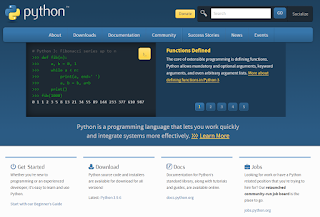Installing Python to run Robot Framework
The Robot Framework is built using Python programming language. To use Robot Framework, you don’t need to know Python. But, you still need to have it installed on the machine where you want to develop Robot framework automation scripts or run them.
Let’s download and install the latest version of Python by visiting python.org.
We’ll download the latest version.
Hover the mouse over the "Downloads" menu item and select the latest version for Windows.
Many versions for a variety of platforms are available here(on Python's website).
You can download using any browser be it Edge or Chrome.
I planned to teach how to perform automation using Google Chrome in the course for which I wrote this material and thought to install Chrome plus the Chrome Driver later on.
Now open the installer file.
Do remember to click the checkbox “Add Python x.y to PATH”
It is important to note down the path where you’ve installed Python.
Click customize installation
Click next
I am not changing anything but I just wanted you to see what are the options available.
Click next again and click install
Once the installation is finished, I’ll click close.
Now let’s check through Windows Powershell if we can run python from there or not.
Having python installed correctly is necessary for running Robot Framework automation.
I’ll click the windows button and type Powershell. I’ll click it to open it.
Over here, I’ll type Python space -version command to find Python version and press enter.
Python -version
You can see that the currently installed version.
How to update Python Package Manager Pip
Updating Pip is a small but important detail. It is an integral part of the Python echo system but the latest version doesn’t come bundled with the setup for some reason.
Pip is the default package manager software that comes bundled with the Python programming language.
We are going to use Pip to install the robot framework library in our Python setup.
It is a command-line based tool
We are going to use a command to find the current version of pip installed on our PC and whether it’s the latest and greatest or not.
I’ll open the PowerShell
I will type the command and hit enter
pip list
The command which is used to upgrade pip is also shown below. I’m going to type it and hit enter.
Python -m pip install --upgrade pip
The example shows the full path of python installation but I’m using just the word Python, because we’ve added this path to our system’s path variable.
An upgrade(of Python pip) will be downloaded and installed for you, it is a small package.
If it gets stuck here, hit enter a few times and you’ll be done.
Installing RobotFramework and RobotFrameworkSelenium on your PC
After installing Python and upgrading the Pip package manager, we are going to install the Robot Framework using PowerShell.
The command is very simple, let’s type it in and press enter
Pip install robotframework
Once the command has been successfully executed, the Python installed on your PC will have all the components of Robot Framework available locally.
Important
For performing browser automation with Selenium, we must install the robotframework-Selenium library
Let’s do it.
Pip install robotframework-seleniumlibrary
Once the installation is finished, we’re good to run Robot Framework scripts on this machine.
In the next blog(and upcoming video) I'll show you how to install tools in Visual Studio Code to create Robot Framework scripts.
All articles in the Robot Framework test automation series
- Introduction to Robot Framework, Test Automation, and RPA Tool
- Installing RobotFramework, RobotFrameworkSelenium, Python on your PC & updating Pip
- Robot Framework with VS Code and RF Language Server
- The role of browser driver in test automation and downloading Google ChromeDriver to use with Selenium and Robot Framework