I discovered that we can copy the results of a PowerShell command directly to the Windows Clipboard. This tutorial post shows how to use the pipe operator for this purpose.
How to copy data from ipconfig to clipboard PowerShell command
ipconfig /all | clip
The pipe-sign will pipe the output of the ipconfig command over to the clipboard, from where you can paste it into any text editor you choose, such as Notepad, Notepad++, or VS Code.
How to copy present working directory console output to the clipboard using Windows PowerShell
You can use this technique in combination with various commands, including the PWD(Present Working Directory) command i.e.
pwd | clip
If you want to copy some random text over to the clipboard, it is also possible.
How to copy random text to clipboard using PowerShell
echo "Copy this" | clip
How to clear Windows Clipboard from PowerShell command
If you want to clear the clipboard, you can pass an empty string through the echo using the following syntax:
echo "" | clip
Another PowerShell command to clear the clip is also given below:
echo $null | clip
You may also use the PowerShell method Get-Clipboard and Set-Clipboard in some scenarios, although I need to figure out the specific scenarios.
Sometimes, you may use the stream redirection operation for the same purpose.
I hope you'll find this tech tip blog post useful. Feel free to share if you, too, know anything cool.
And just an "oh, by the way," I also learned about the Get-Content command today, which can be used to print the contents of a text file to the console. It has got some other sophisticated uses too. But the simplest one I've found so far is a replacement of the Linux cat command(also available in PowerShell).
How to copy the contents of a file without opening it on Windows using PowerShell
Suppose you're on a Windows machine and want to copy the contents of a text file without opening it. Is it possible? Let me show you how to copy the contents of a file to the Windows clipboard using PowerShell.
First of all, you can use the following command to read the contents of a file:
cat
The cat command comes from Linux, widely used in the Linux world to print the contents of a file.
The above image shows how you can print the contents of a file on the screen using PowerShell.
Quick Tip:
If the folder is opened in Windows File Explorer, click on the path textbox and enter the word.
PowerShell to launch PowerShell in the same folder.
You can easily pipe the results of the cat command over to the clip object representing Windows Clipboard. An example is shown below:
cat .\Login.java | clip
All in all, I showed you the following three commands in this short blog post:
ipconfig /all | clip
pwd | clip
echo "" | clip
cat <file-name> | clip
The difference between Windows Pipe and Unix Pipe
Although the Windows pipe and the Unix pipe look similar, they are very different under the hood. Unlike Unix pipes that simply pass text streams, PowerShell pipes pass entire objects between commands, which makes them more powerful for certain tasks. For example, you can access properties of objects directly in the pipeline, like $_.Length or $_.Status.
More practical PowerShell commands using pipe are listed below FYI.
# Get all running processes and sort them by memory usage
Get-Process | Sort-Object -Property WS -Descending
# Find specific services and display as a table
Get-Service | Where-Object {$_.Status -eq "Running"} | Format-Table -AutoSize
# List files, filter by size, export to CSV
Get-ChildItem | Where-Object {$_.Length -gt 100MB} | Export-Csv -Path "large-files.csv"
# Get stopped services and attempt to start them
Get-Service | Where-Object {$_.Status -eq "Stopped"} | Start-Service
# Find large log files older than 30 days
Get-ChildItem -Path "C:\Logs" -Filter *.log |
Where-Object {$_.LastWriteTime -lt (Get-Date).AddDays(-30)} |
Where-Object {$_.Length -gt 1MB}

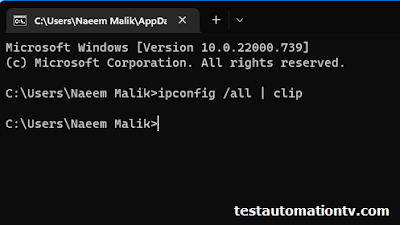
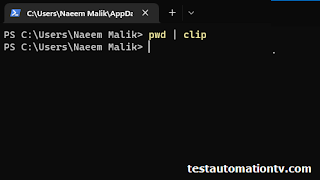


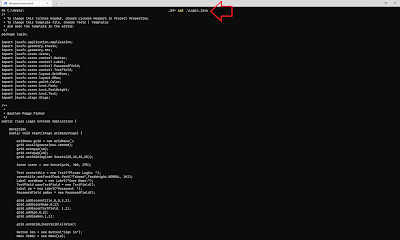

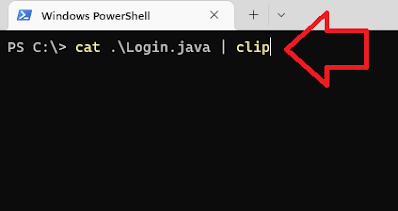
No comments:
Post a Comment
Feel free to talk back...